This article will take you through the proper setup and linking process for Instagram accounts to ensure reliable posting. If you are troubleshooting an error, such as "Insufficient Permissions", reviewing these steps may help resolve it.
#1. Checking if you have "Select All" chosen when linking Instagram accounts
When you link an Instagram account, you'll want to always click "Select All" ONLY when you are redirected into Meta. To check if you have that already selected, follow these steps:
Navigate to brand settings. Next click Add New, then on Instagram.
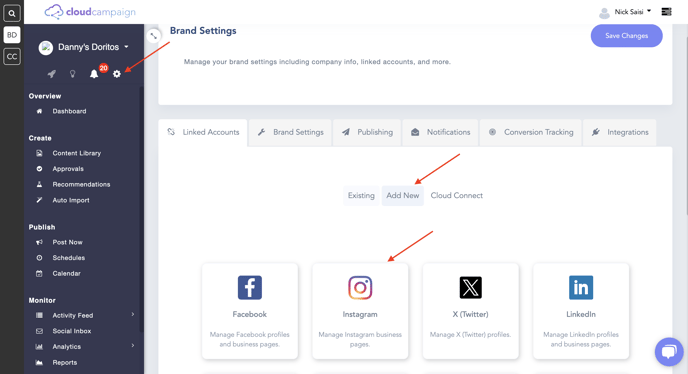
Follow the prompts presented on the warning page.
Once this screen pops up, click on Edit Access. If you don't see this page, and are automatically directed to the Cloud Campaign linking page, follow the steps in this article to reset your Meta permissions. Then restart from step #1 here.
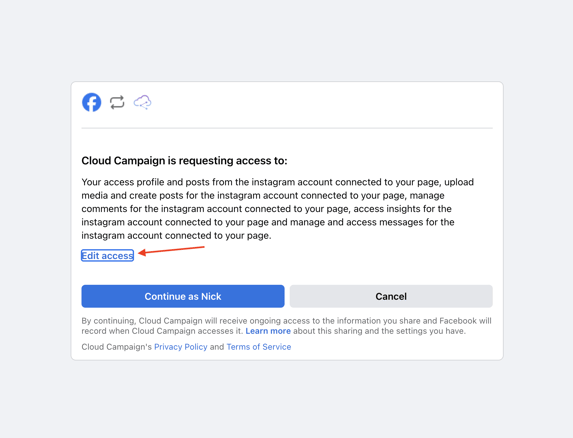
When you arrive on this page, make sure to click "Select All" for each permissions listed here.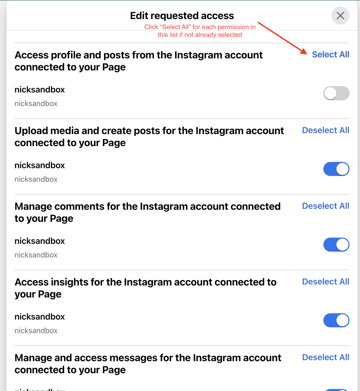
NOTE: It's important to note this process will not link all of these accounts to Cloud Campaign. When you get to the final step of linking an Instagram account, and are redirected back to the Cloud Campaign linking page, at that point you would only select the account(s) you want linked to that workspace.
From this step, there's 2 options for proceeding:
1. If you do see the Instagram you want to connect in the list above, and it wasn't already selected, click "Select All" and proceed to step #3.
2. If you don't see the Instagram account you want to connect in the list above, proceed to step #2.
#2. Check the connection status of your Instagram account to the specified Facebook page.
Open the Facebook page that should be linked to the Instagram account. Click Settings on the left side menu.
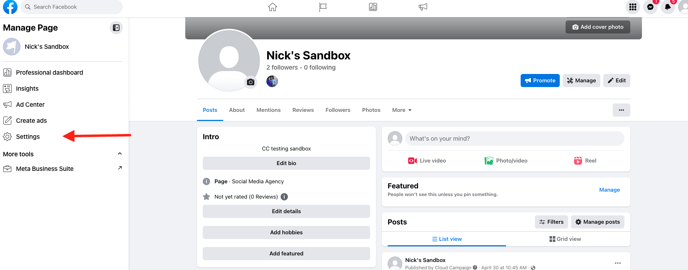
In Settings, select the Linked Accounts option and go to Instagram. 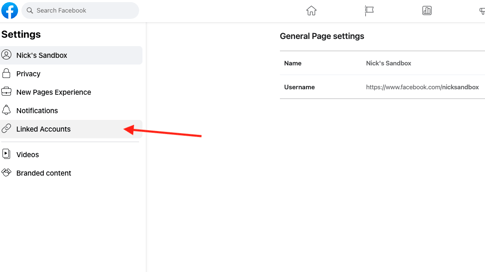
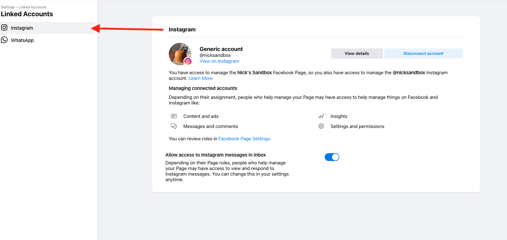
The connection will look like the above when fully complete.
If the Instagram account does not display there, go through the process of linking the Instagram to that Facebook page by clicking the "Connect Account" button.
If there is a button that say "Review Connection", the original creator of the Facebook page will need to complete those steps. If they are unable to do so, or the original creator of the page is not known, these steps will help you set up a dummy Facebook page to connect the Instagram to instead, and get around this "Review Connection" request.
#3. Checking the Business Integration Settings for Cloud Campaign
Navigate to facebook.com, and be sure you're logged in as the personal FB account that has admin access to your Pages. Click your profile icon in the top right corner, select Settings and Privacy, then select Settings

Scroll down on the left side menu, and select Business Integrations. Click on "view and edit" next to Cloud Campaign. Then, ensure all toggles are turned on. If you see lists of accounts below any of the permission toggles here, you will need to select the box in the top right of that list to enable permissions to all accounts!
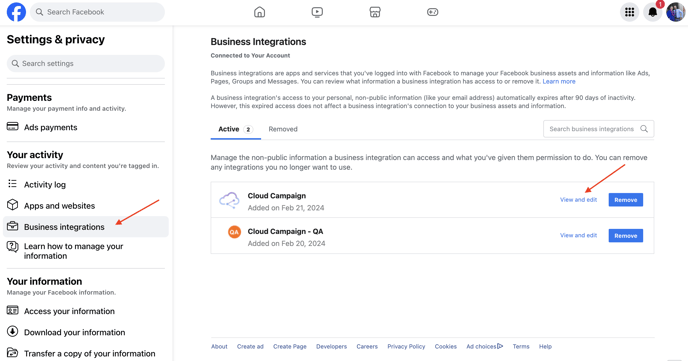

Once you have verified all of the Business Integration Settings have been turned on, click save and close the tab. Next, navigate back to the previous tab of Facebook that was open.
Once you are there, click OK. The setup wizard will take you out of Facebook and into the linking portal. From here you will select the account(s) that is connected to this brand workspace.
NOTE: These tips will help prevent you from running into permissions errors going forward
Ensure the account isn't changed from a business account using the same steps from Step #1
When linking or troubleshooting other Instagram accounts, don't change the lists we previously asked you to click "Select All" for
Don't remove the connection between the Facebook page and Instagram account
