This article will walk you through setting up an alternate account that you can use to schedule email notifications
If you need to post to an account we don't currently support, or just want to set up an alternate account to get email notifications, here's how to do that.
1. Navigate to the Brand Settings icon in the top left of your account.
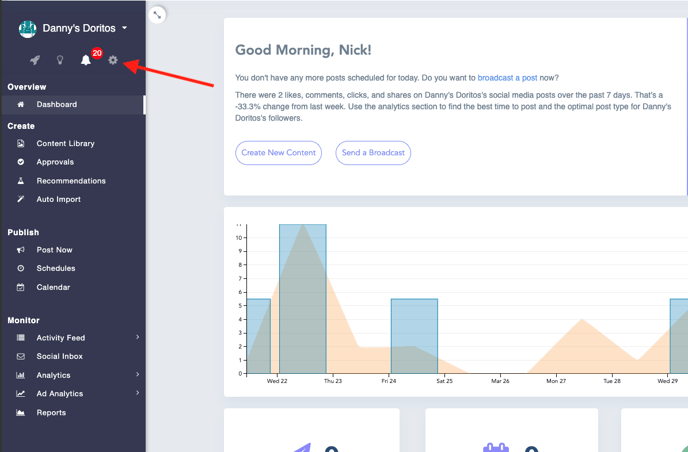
2. Click on "Add New" under the Linked Accounts tab, and find the "Other Platforms" option
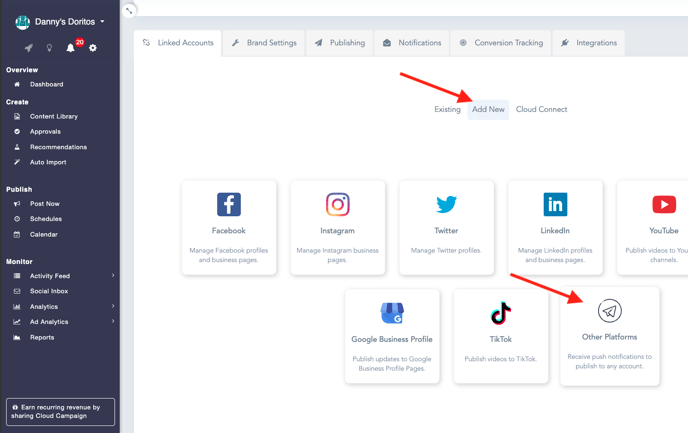
3. Fill out all of the information in this pop-up and click "Add Account"
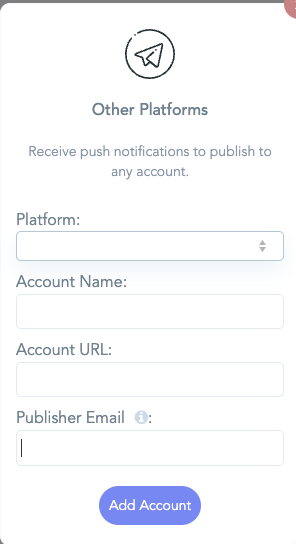
4. Now you have an alternate account to schedule posts for! It will show in your Linked Accounts tab like this (you'll always want to have a publisher email showing there)

You can schedule posts, use this as a reminder or drafts function, as well as many other uses to increase the benefit for your company through Cloud Campaign!
