Here is how you can select your thumbnail when you upload a video to post
When uploading a video, you'll only be able to change the thumbnail as you initially upload it. This is how you can do so:
First, navigate to the Content Library, and select Create Content.
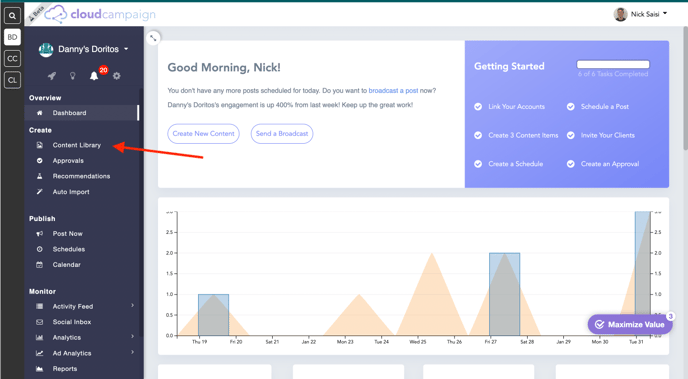
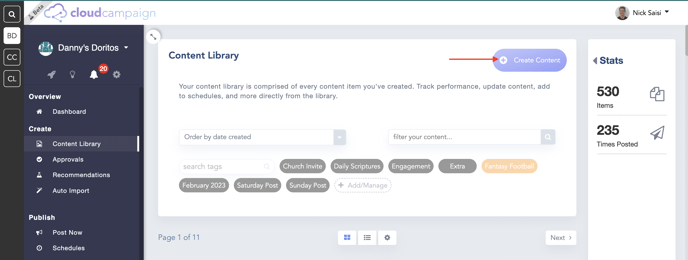
Once you see the Create page appear, click Upload Video, and add your video.
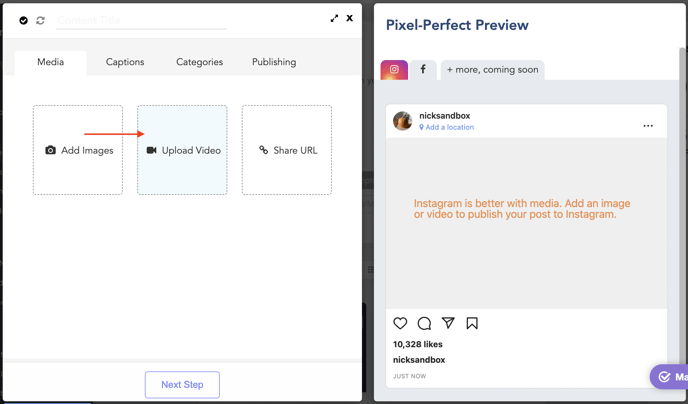
Then you'll see a 2nd window of the video appear under the word Thumbnail. To select the thumbnail, drag the time slider from the top window to the desired image. Once you've done so, click the TV icon next to Thumbnail and you'll see the bottom window match the top window.
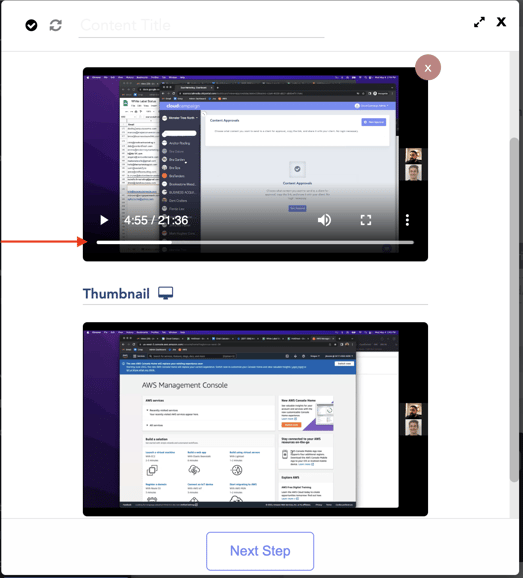
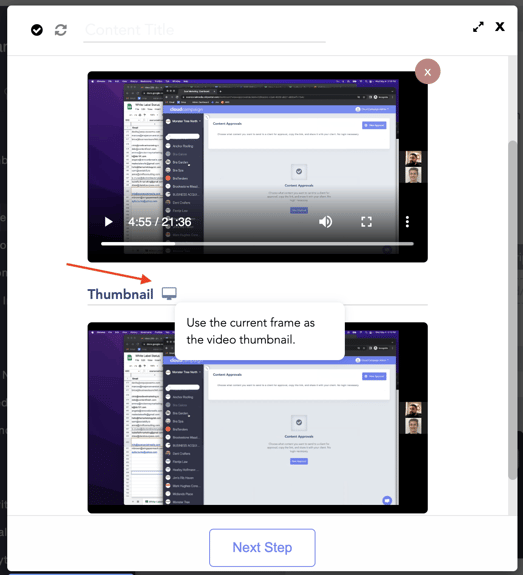
You've now selected your thumbnail! Now you can finish creating your post and click Save Content.
