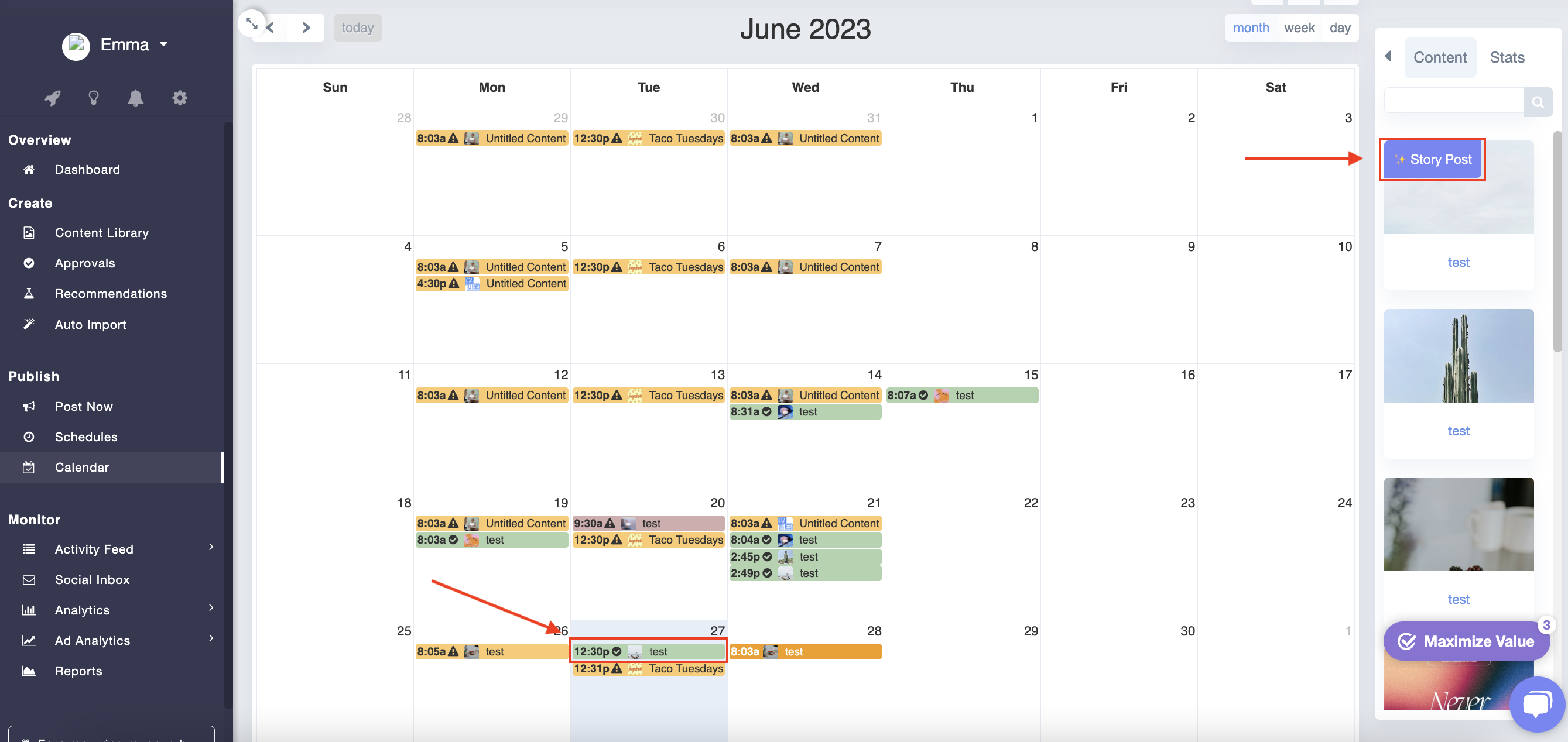You can now post DIRECTLY to your Instagram Story via Cloud Campaign. Here are the steps to do this:
NOTE: You can only post stories to BUSINESS Instagram accounts, not creator or personal accounts. If your account is a personal or creator account, you'll want to switch that first following these steps, and then relink your account:
Open the Instagram account on your mobile device, navigate to the account's profile page, and follow red arrows in the screenshots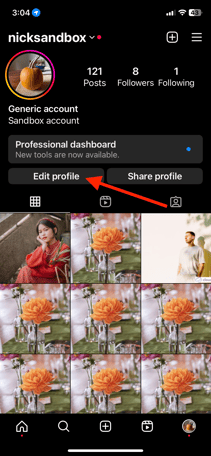
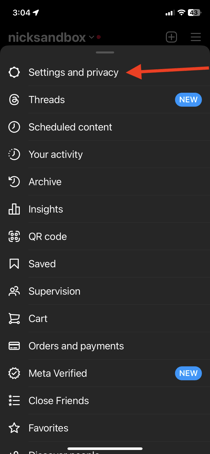
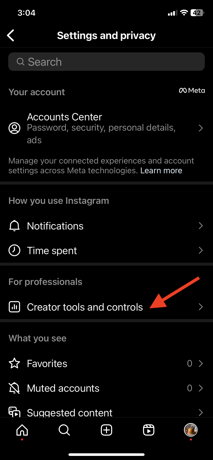
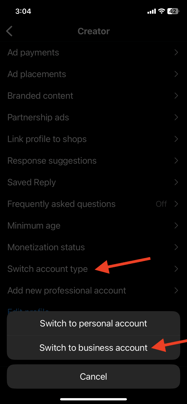
Navigate to your Content Library, and click "Create Content":
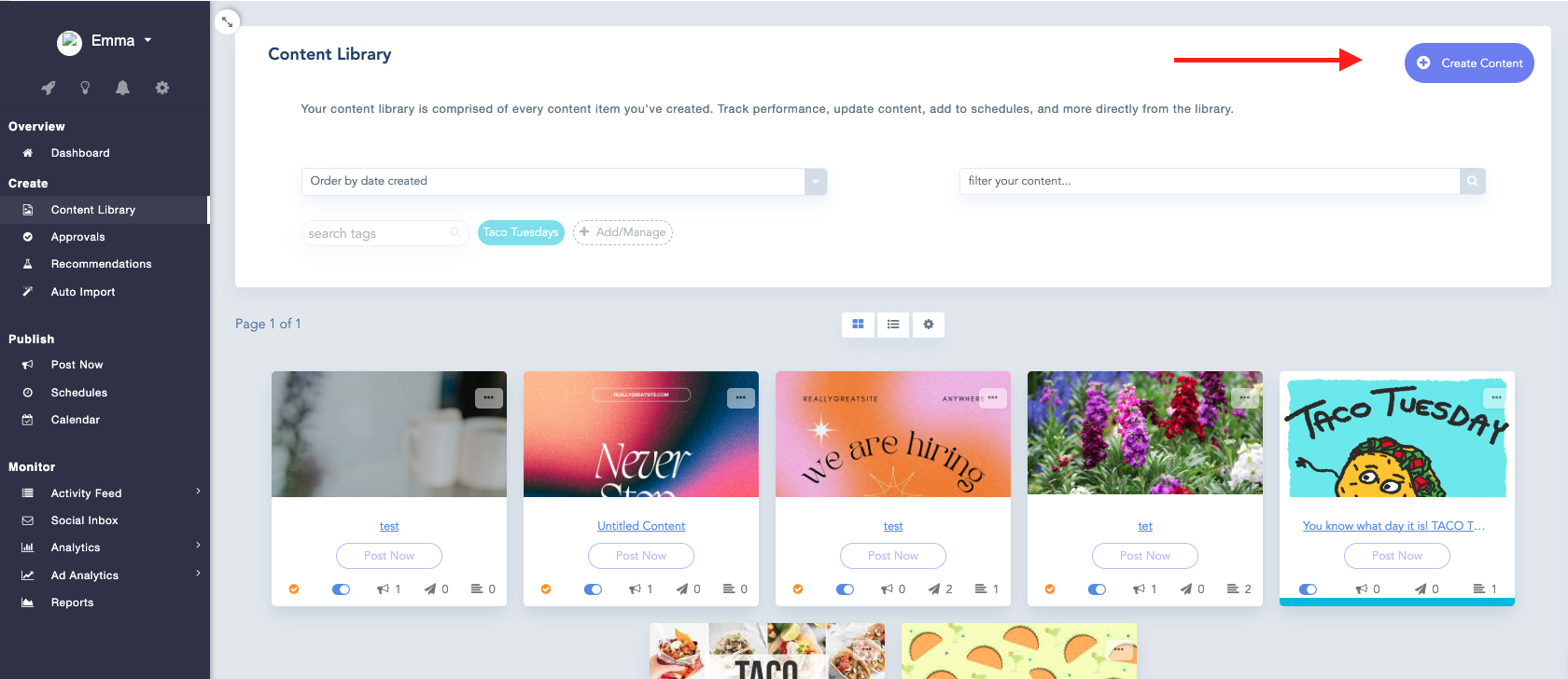
Here is the new view you will be taken to when creating content, if you are creating a Story post, you will need to click "STORY". Please note we can only upload a single image or video as a Story post.
The specs for the Image:- Aspect Ratio: 9:16
-
- Aspect Ratio: 0.1:1 < > 10.1 (9:16 is recommended to avoid cropping or a background)
- Resolution: Max 1920 horizontal pixels
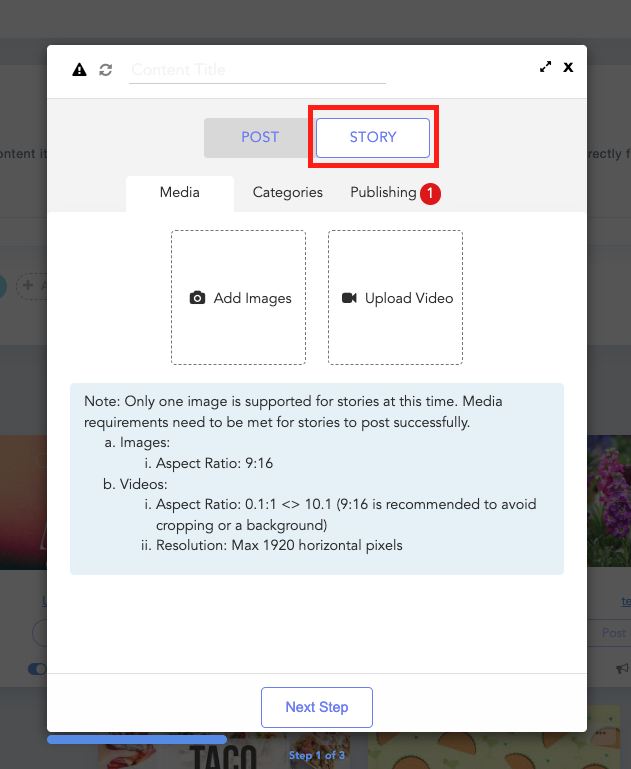
Once prompted to the Publishing step, you will be asked to choose an Instagram account to post to. Please note that a story post can only be posted to Instagram at this time.
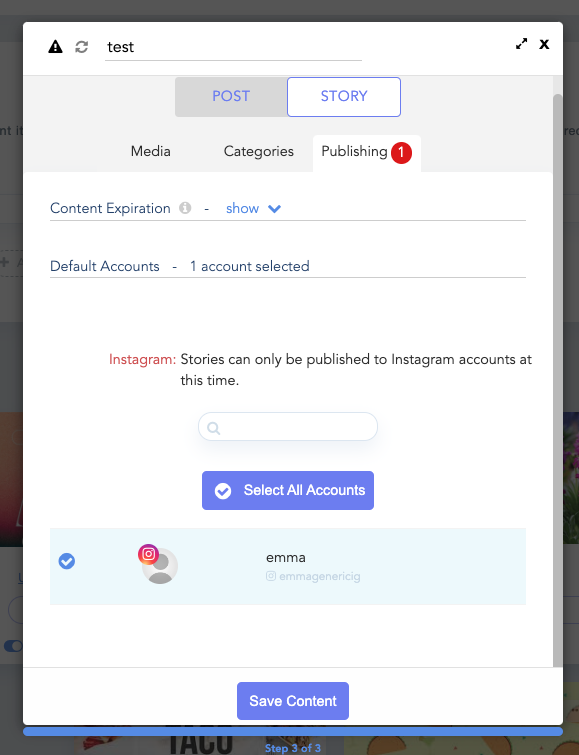
Once the story content is saved to the Content Library, the content will have a "Story Post" banner.
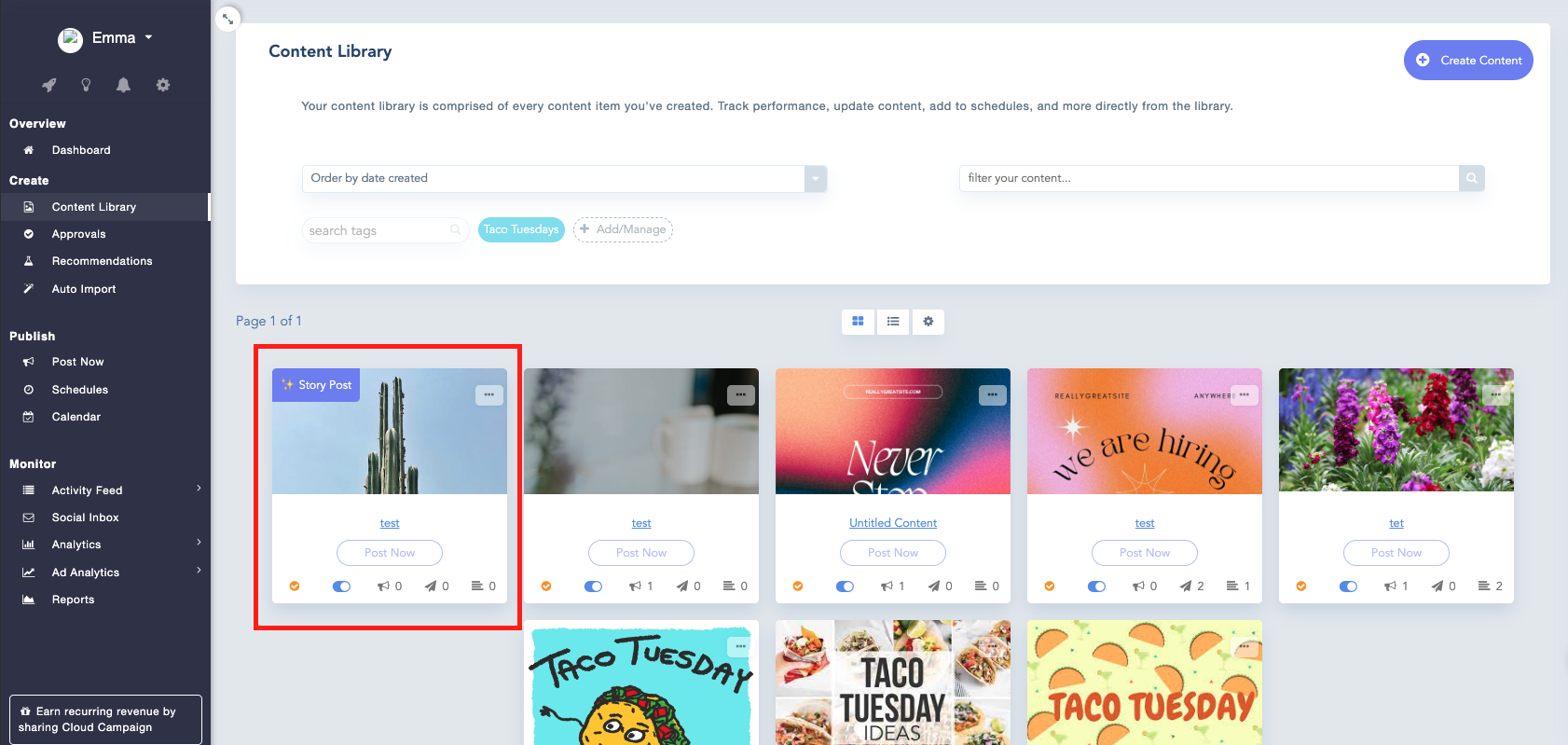
To schedule the Story Post, click the three dots on the right corner of the content and click "Schedule Post":
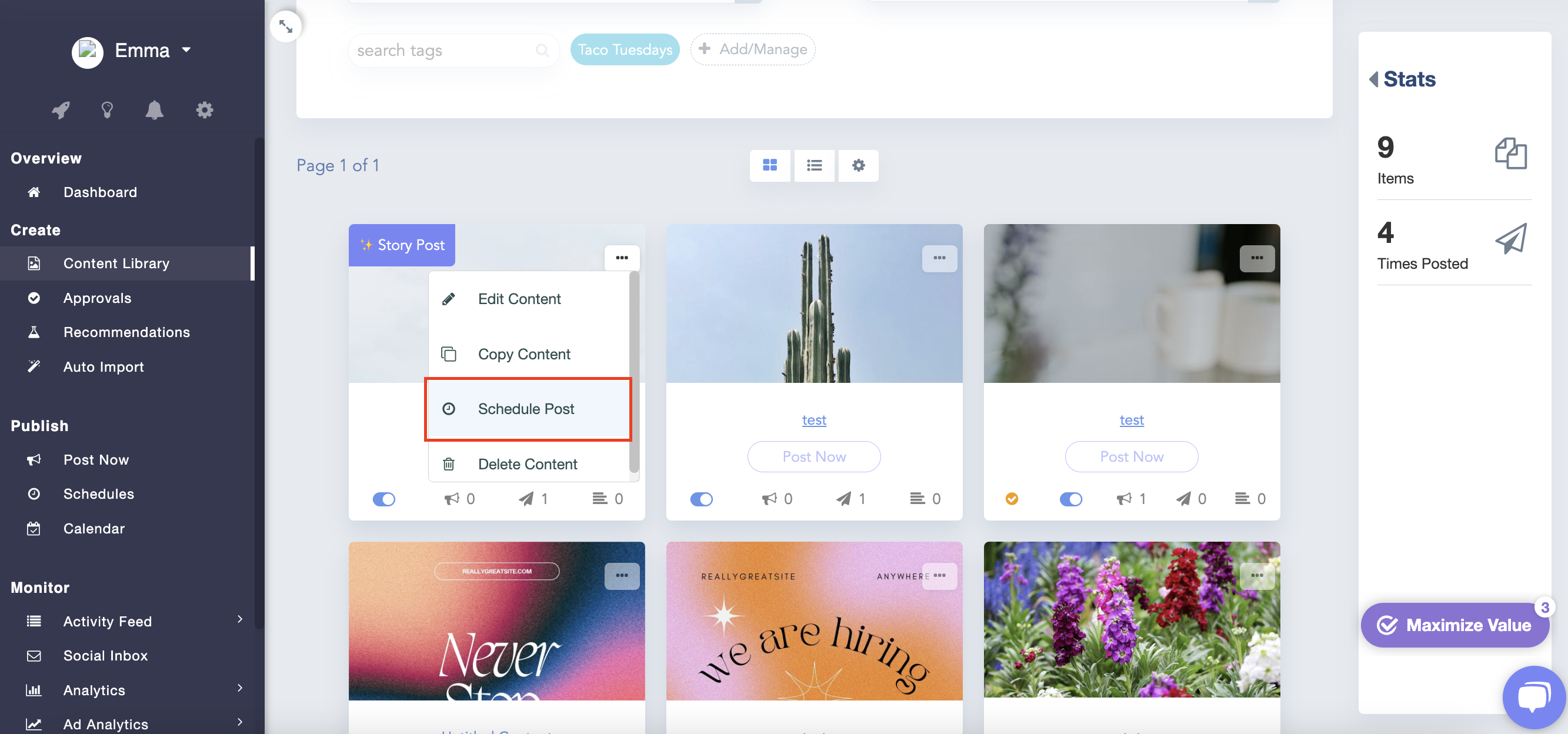
When you are prompted to choose which account to post to, you will only be given Instagram account options:
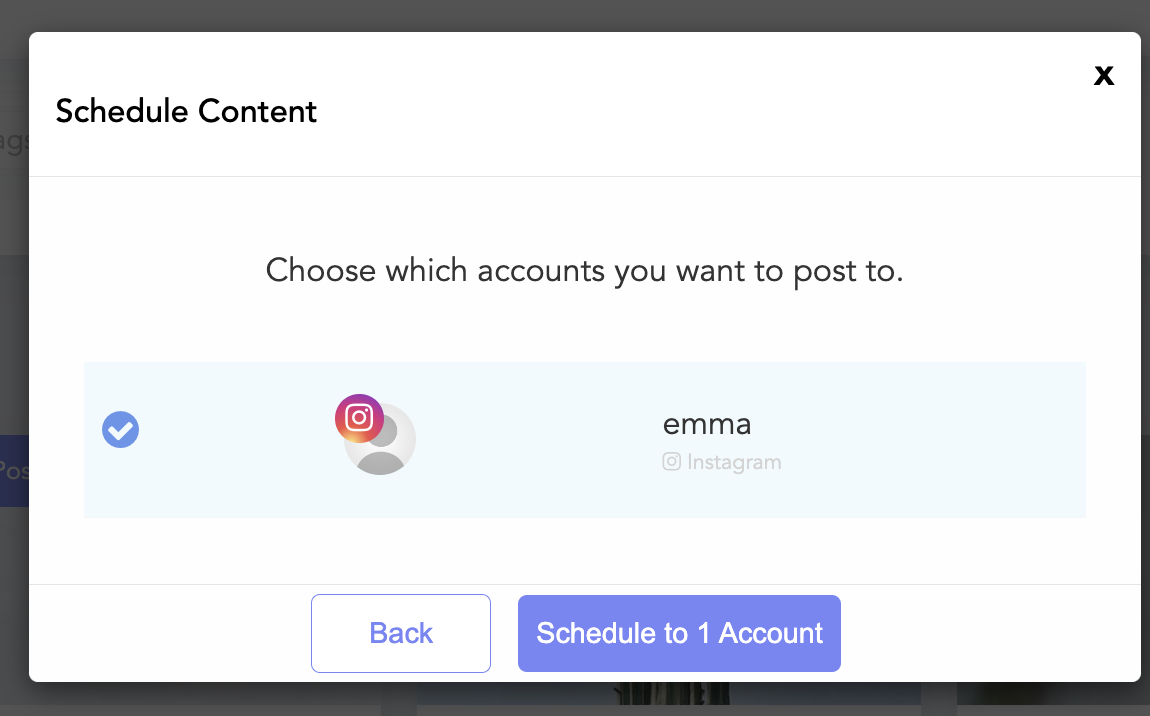
You can also schedule a Story post using the "Post Now" option as well:
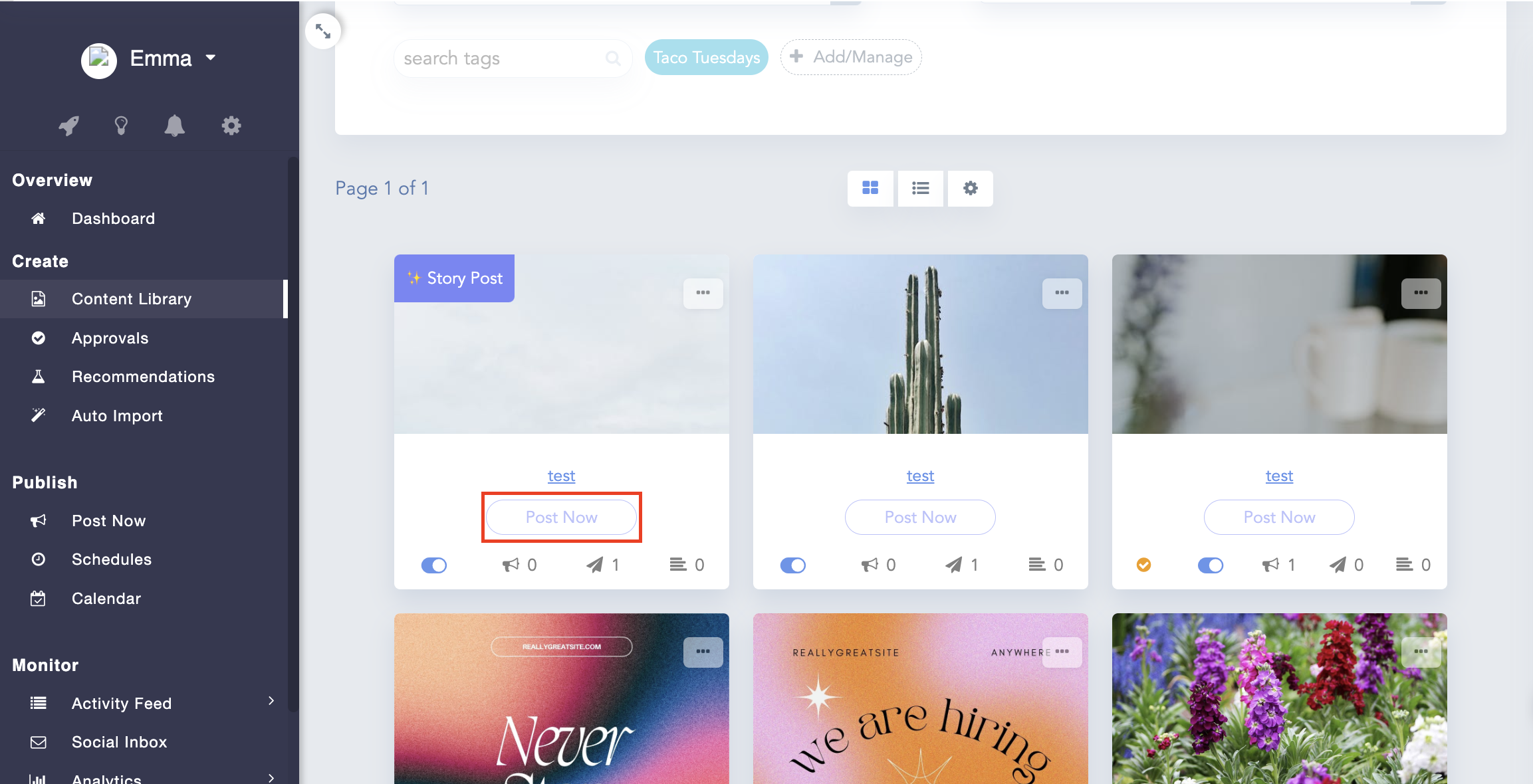
Once the post is scheduled it will appear on the Calendar and the Story Post banner will remain on the content in the content view to the right of the Calendar: