Follow these steps to request a feature from our Product Team!
1. When you're logged into your Cloud Campaign account, click the "lightbulb" icon in the top left under the workspace name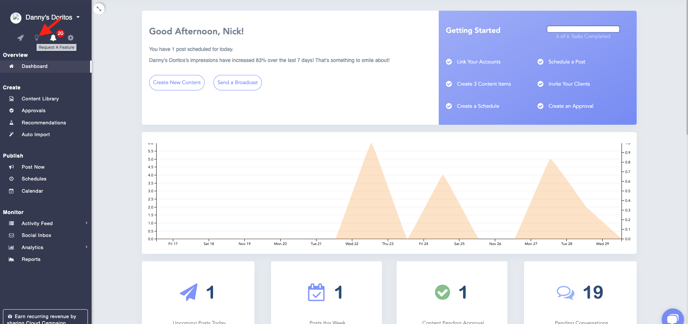
2. This will bring you to our Product Roadmap page, where you'll see a button labeled "SocialSuite Feature Requests" that you'll want to click on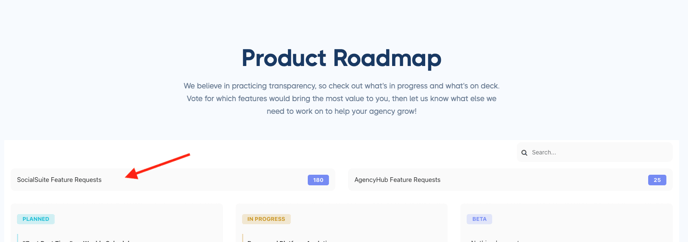
3. Fill out the "Title" portion of the form on the right side. If someone else has already requested this feature, or something similar, it will appear on the left and you can upvote it. Otherwise, proceed filling out the form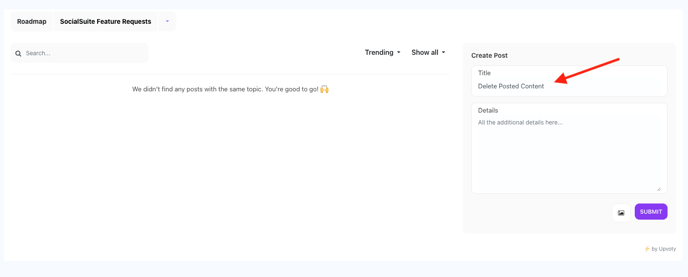
4. Once the form is completed, click Submit. You may then be prompted to login or create an account on Upvoty. 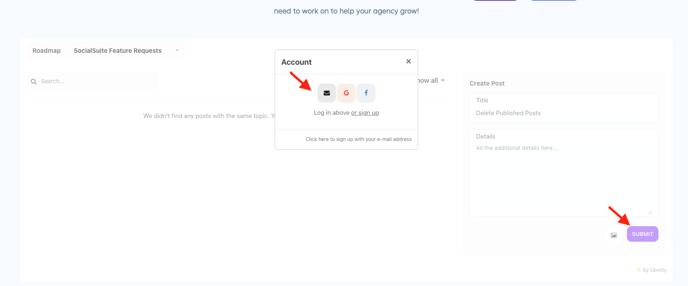
(NOTE: This account is different from your Cloud Campaign account, so if you haven't already created an Upvoty account you will need to create a new one!)
Now you've submitted your feature request! Our product team reviews this page frequently and values customer feedback when determining any new features to be added to our platform.
