Create client-ready reports or export your analytics for offline viewing!
Click on Reports in the Monitor section on the left side of your screen.
Click +New Report
Give the report a title and select the date range you want to cover
You can also select Toggle Advanced to include analytics from other integrations
Click Generate Report
Click on the title of your report to open it
Click on the corresponding gear icon to edit, copy link, download, or delete your report
Copying the link will give you a shareable link you can easily pass along to your clients view email, etc!
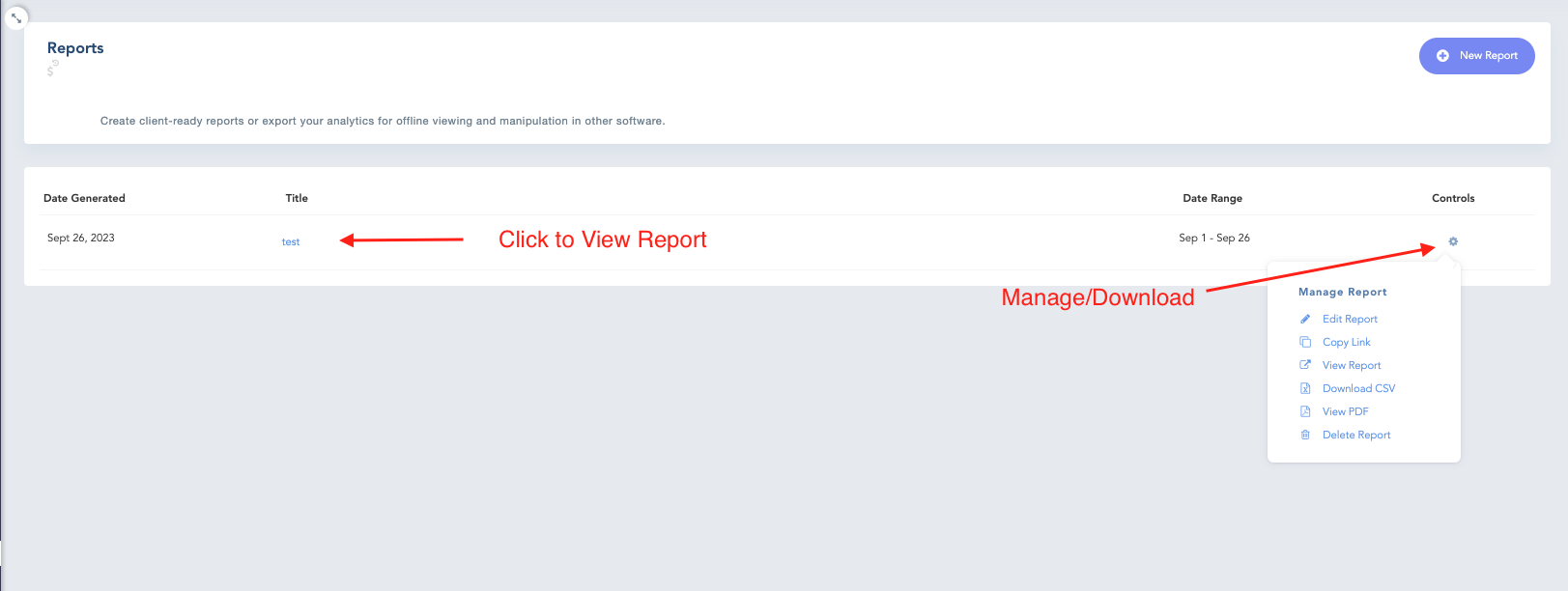
Viewing your report
Here's what your report will look like!
The overview will show progress of all your accounts on social media
To analyze each social media account at a more granular level, including trends and post performance, click Accounts on the upper left side of the screen.
Use the drop down located towards the center of the header to view specific social media accounts
To see what types of posts work best for each social media accounts, click on Insights on the upper left side of the screen.
Use the drop down again to select specific social media accounts.
