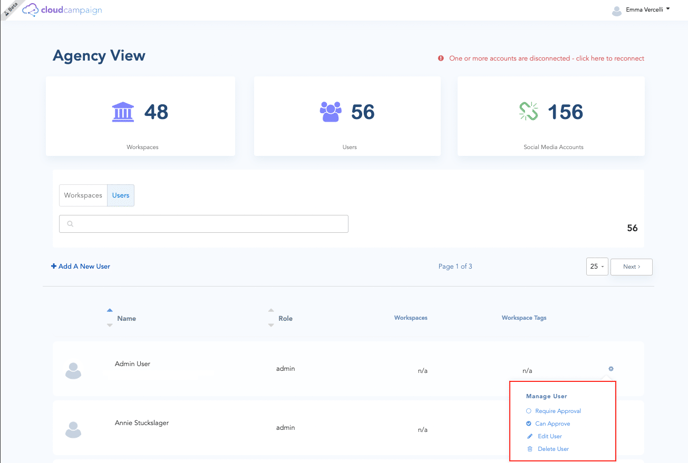To make communication with teammates and clients even easier, add an unlimited number of users to your Cloud Campaign account!
Types of Users:
Admin: have access to all brands within your Cloud Campaign account
Brand Managers: can only see the brands that you assign to them - which is great for account managers
Clients: can only see the brands that you assign to them and will not be notified for internal approval workflows.
Adding a New User:
You can add a new user by navigating to the Agency View, clicking the "Users" tab and then clicking the "Add A New User" button:
Enter the name, email, and role of your new user. When selecting Brand Managers and/or Clients, you will be prompted to select what specific brands you want to allow them access to. (reminder: admins will have access to ALL brands and Brand Managers/Clients will only have access to the brands with the blue check marks you selected)
You can also select Toggle Advanced to set up Weekly Update Emails, Require Approval (content they create must be approved before content publishes), and if this new user can approve content themselves.
Click + Add User then click Save Changes in the top right of your screen.
Your new user has been added and will receive an invitation to join via email!
Managing My Users
Need to manage current user settings?
In the Users tab of your Agency View you can make changes or delete a user by clicking on the corresponding gear icon to the right of each user