How Do I Tag Pages on Social Media?
Tagging other pages on social media is a great way to increase exposure and engagement. To do so from within Cloud Campaign follow these steps:
Keep in Mind: For all social channels (besides Twitter) you can only tag a business account - not a personal account!
When creating your caption, ensure that Platform-Specific Captions are enabled
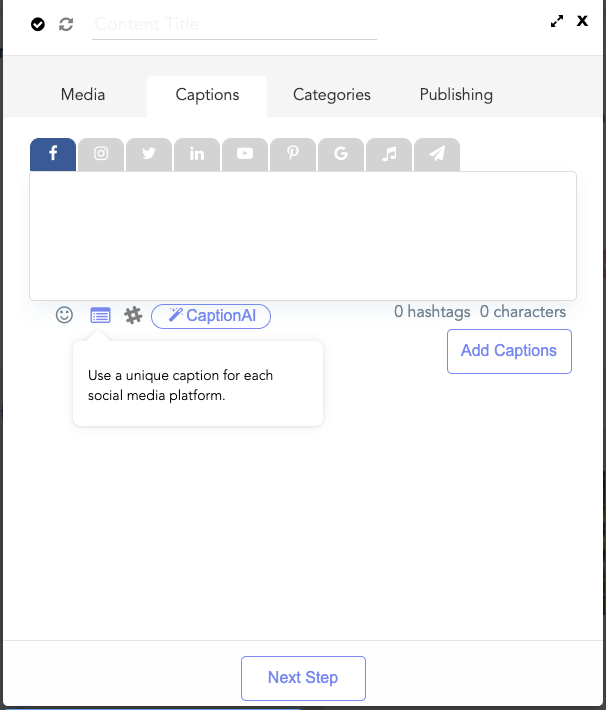
Type '@' followed by the user's handle to search for their page (e.g. @cloudcampaign)
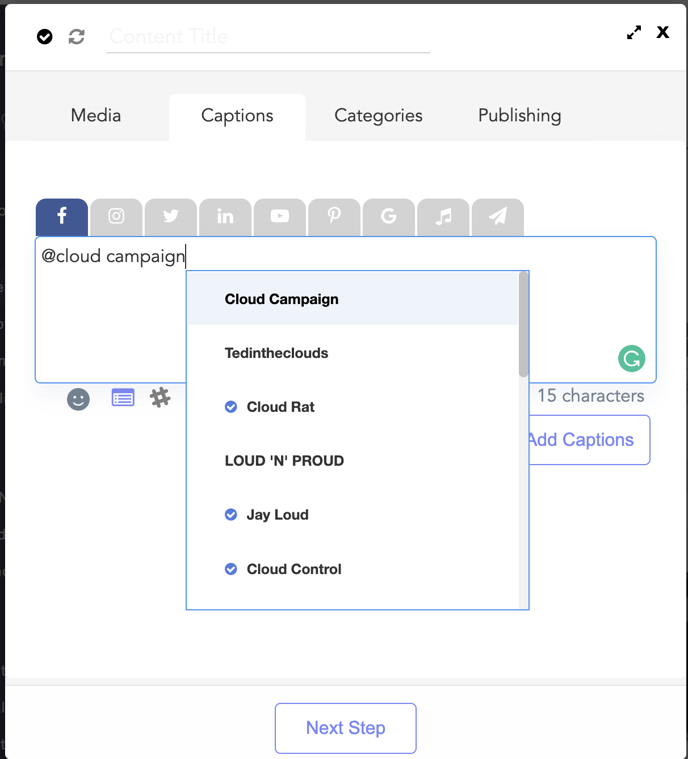
Pro Tip: If you're having trouble finding a LinkedIn page, make sure you are typing in their exact "vanity name." If you're not sure what their vanity name is, you can find this by going to their LinkedIn page and looking at the URL! See image below
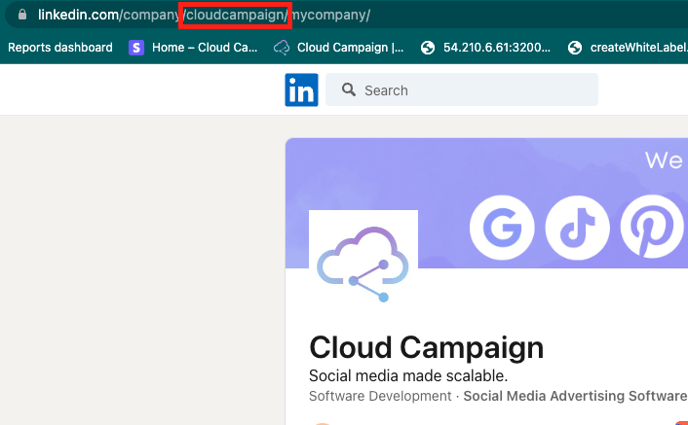
Select the desired page from the drop-down list, and you're good to go!
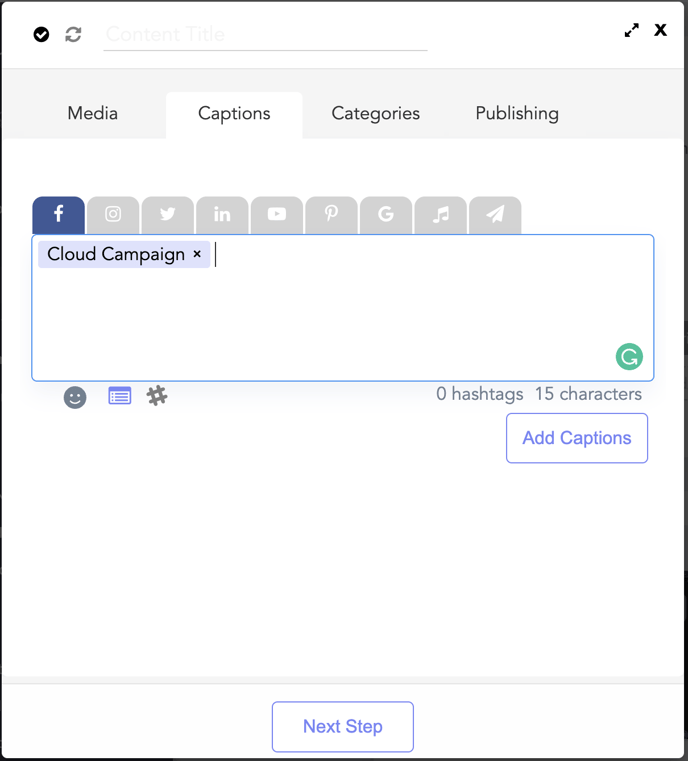
Notes:
Instagram and Twitter tagging:
Both of these platforms do not allow the drop down list of accounts to show. To tag for these platforms, simply type the "@" symbol, and copy/paste their username after. They won't show as tagged within Cloud Campaign, but they will tag when posted
Linkedin tagging:
Linkedin's API doesn't allow tagging of accounts with special characters. The list of characters not allowed are as follows:
|,{,}, @ (outside of the initial @), [,],(,),<,>,#,/,*,_,~
API restrictions on tagging:
All accounts except Twitter- must be a business account to tag
Facebook/Instagram image tagging in Pixel Perfect Preview- must be a business account or public account to tag
Instagram location tagging:
In order to tag any location, there must be a specific IG account associated with that location. If you're having trouble tagging a location, it's most likely because there's no IG account for that location.
If you want to tag a page on various social channels, first make sure you are on the corresponding social channel's tab in the platform-specific caption view, and then repeat steps 1-3!
